Expose the Networks Behind Narcotics-Linked Threats
Sigma360 platform uses proprietary risk intelligence to map hidden affiliations, proximity risk, and behavioral patterns tied to cartel-linked entities – at scale. Expose the Networks Behind Narcotics-Linked Threats
Trusted Worldwide
Mapped by Experts. Proven by Scale.
Sigma360 delivers a cohesive, data-centric approach to identifying FTO/DTO risk at scale. Our platform is already in use by large financial institutions to stay ahead of regulatory expectations, strengthen compliance programs, and reduce reputational exposure tied to designated terrorist organizations and their enablers.
Sigma360, using proprietary data analytics, has identified additional cartel-linked entities and networks, uncovering:
Stay compliant. Get ahead of risk.
See Sigma360 in action. Book your personalized demo today.
Unmatched visibility into cartel-related risk.
The Sigma360 platform delivers the world’s most powerful scan for cartel-related risk and provides immediate results and actionable intelligence.
![shutterstock_1178814448 [Converted]-02 shutterstock_1178814448 [Converted]-02](https://www.sigma360.com/hs-fs/hubfs/shutterstock_1178814448%20%5BConverted%5D-02.png?width=295&height=500&name=shutterstock_1178814448%20%5BConverted%5D-02.png)
Corporate Registry & Business Formation Data
Reveals complex ownership structures, shell entities, and front companies that obscure true affiliations.
Enhanced Watchlist & Screening Data
Captures official global designations — then expands them with network mapping and contextual updates.
Adverse Media & Investigative Reporting
Surfaces red flags from open-source intelligence, news, and court filings that aren’t reflected in traditional lists.
Proprietary Cartel Threat Intelligence
Behavioral models and expert-built indicators that uncover hidden cartel affiliations and FTO exposure.
Our Three Core Offerings to Strengthen Fentanyl-Related Risk Management
360 Fentanyl-Risk Intelligence
✅
Curated Fentanyl Supply Chain Intelligence
✅
Trusted Legal and Government Intelligence
✅
Flexible delivery and update cadence
Risk screening and alert triage
False positive reduction
Governance-aligned documentation
Transaction-level risk intelligence
Expert analysis and strategic advisory
360 Enhanced Screening Services
✅
Curated Fentanyl Supply Chain Intelligence
✅
Trusted Legal and Government Intelligence
✅
Flexible delivery and update cadence
✅
Risk screening and alert triage
✅
False positive reduction
✅
Governance-aligned documentation
Transaction-level risk intelligence
Expert analysis and strategic advisory
360 Advisory and Technical Services
✅
Curated Fentanyl Supply Chain Intelligence
✅
Trusted Legal and Government Intelligence
✅
Flexible delivery and update cadence
✅
Risk screening and alert triage
✅
False positive reduction
✅
Governance-aligned documentation
✅
Transaction-level risk intelligence
✅
Expert analysis and strategic advisory
Risk Intelligence Resources
Mexican Drug Cartels and the New Era of Financial Crime
A deep dive into how Mexican drug cartels are reshaping global financial crime and outpacing legacy compliance frameworks.
🆕 Targeted Sanctions: A DEA Agent's Front Line View
A firsthand account from a retired DEA Special Agent on how targeted financial sanctions can dismantle criminal networks, disrupt illicit finance, and strengthen global compliance efforts.
🆕 FTO/DTO Risk Management: Exposing Hidden Threats
Expert insights on detecting and managing cartel-linked FTO/DTO risks through advanced intelligence, enhanced screening, and strategic advisory services.
FTO-Designated Cartels and the Risk to Business Operations
A strategic overview of the legal and operational threats FTO-designated cartels pose to global institutions.
Built to Detect What Others Miss
Sigma360 brings together the technology, data, and expertise needed to uncover risks that legacy tools miss.
Technology
Easy to deploy AI engine automatically maps hidden relationships, behavioral signals, and network patterns — delivering clarity where legacy tools stall.
Data
Beyond watchlists. We fuse global registry data, legal records, media intelligence, and proprietary cartel threat datasets to surface hidden exposure and proximity risks that legacy tools overlook.
Expertise
Developed by a multidisciplinary team of network risk specialists, investigators, and data scientists. This capability combines deep field experience with cutting- edge analytics to meet the realities of today’s evolving risk environment.
Delivery and Deployment Options
Three flexible deployment paths to fit your needs and workflow
File-Based Delivery
-
Structured datasets delivered via AWS
-
Two-file model: list-based entity data + news-derived event data
-
Updated daily (lists & news) and monthly (generative intelligence)
-
Easy ingestion into in-house systems, case management, or data lakes

Sigma360 Platform
- UI for screening, investigations, and ongoing monitoring
- Configurable risk scores and match tuning
- Graph view to explore direct and indirect relationships
- Secure environment for search, export, and case notes

API Integration
- Integrate seamlessly into your existing workflows and tools
- Modern API architecture for flexible, real-time access to risk intelligence
- Webhook support for automated updates and push notifications
- Scalable deployment to power high-volume screening and monitoring
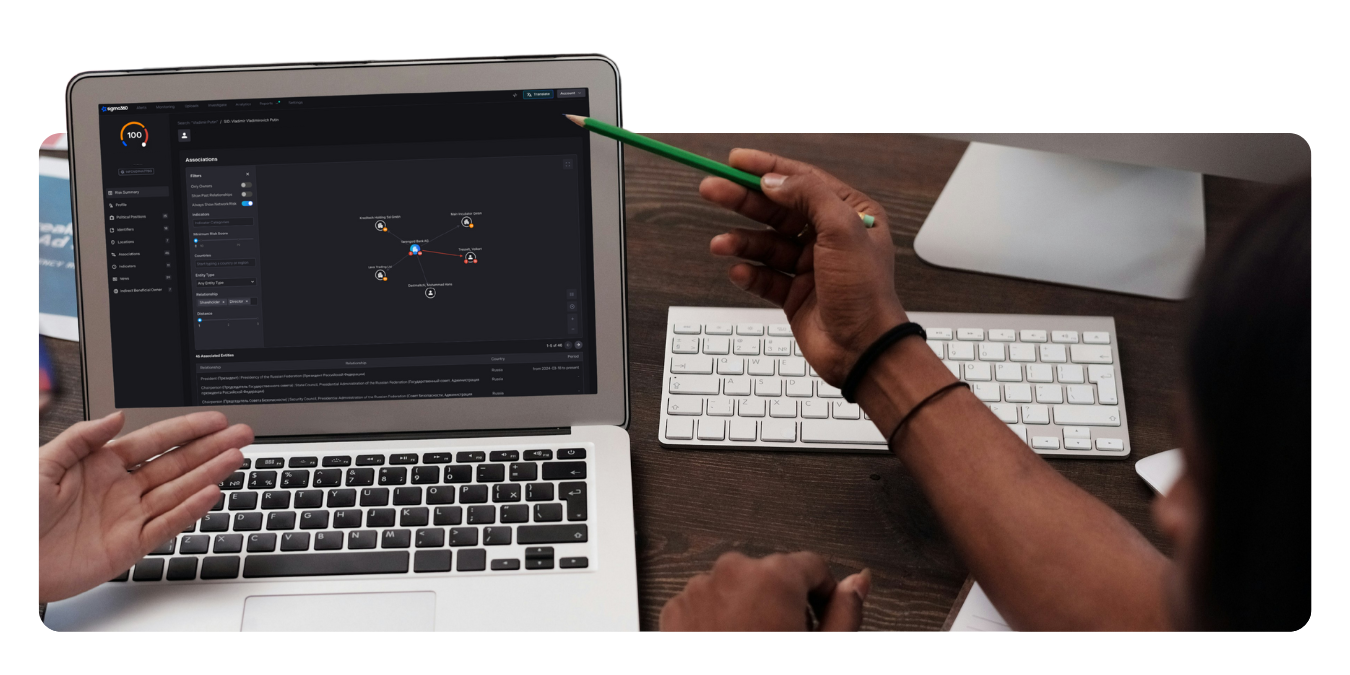
Understanding the Threat of Mexican Drug Cartels
Explore the key insights from our recent webinar, where experts discussed the evolving risks posed by Mexican drug cartels to financial institutions and corporates. Learn about the implications of recent Foreign Terrorist Organization (FTO) designations and strategies for effective risk management.
A fully integrated, single source of truth
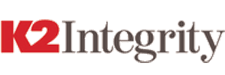
Sigma’s product outperforms legacy diligence tools by a mile. The experience is next generation and we’re excited to build on our work with Sigma for years to come.
Brett Manwaring
Managing Director
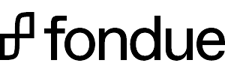
Sigma’s platform and team are excellent–couldn’t recommend them enough for any fintech looking to operate and meet regulatory expectations globally.
Ido Lagziel
Head of Payments

The extra info provided by Sigma’s dashboard [is] giving our analysts a tool to ask the right questions to executives and to pick up worrying trends earlier.
Marjan van der Weijden
Global Head of Financial Institutions
FAQs
Sigma360 reduces false positives by 75% and improves disposition by 50%, helping your team focus on material threats and less noise.
Yes! Sigma360 allows you to customize filters based on specific criteria you select to ensure the results are highly relevant to your compliance needs.
Sigma360 can be implemented in just a few weeks, depending on the complexity of your requirements. Our platform is designed for rapid deployment, and our team provides full support during the set-up process, so your organization can start benefiting from real-time risk detection and customizable screening in no time.
How to Get Started
1. Log into your Simga360 account and navigate to your Account Settings. Once there, select Filter Sets in the left hand navigation.

2. To create or edit a filter set, click Add Filter Set to create a new one, or choose an existing filter set to modify.

3. In the News Media section, locate the Materiality Threshold slider. Adjust the slider left or right to increase or decrease the threshold. We recommend starting at 60% for optimal filter settings.
4. Next, find the Entity Risk Threshold slider in the News Media section. Adjust it left or right to set the desired threshold, with “Possible” as the recommended starting point.
5. Once you’ve adjusted both sliders, click Save to apply the changes. Your new filter set is now active and ready for use.

Need help? Our Customer Support Team is here to assist you every step of the way. If you have questions or need further guidance, reach out at support@sigma360.com.
%20(1).png?width=79&name=Trumid%20(2)%20(1).png)





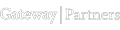



.png?width=208&height=283&name=Untitled%20design%20(16).png)